If your Redmi Note 7 smartphone is experiencing a bootloop, hardbrick, or forgotten screen lock pattern/PIN, or is slow with some resulting errors, then flashing the Redmi Note 7 Lavender will be the solution to eliminate it. this problem.
Actually, it is not difficult to flash the Redmi Note 7 Lavender; However, the flashing method is still the same as other Xiaomi models, which is made using the MiFlash Tool software.
In most cases, re-flashing is the most efficient way to eliminate some problems and errors that may exist in your smartphone system. When you re-flash your phone, it means you will change the firmware to a newer or even fresher version. So after your phone is flashed, its system status will be like new again.
. • Install the MiFlashTool software on your PC/Computer.
• Next, extract the Redmi Note 7 firmware .
• Then turn off your Redmi Note 7 cellphone.
• When the cellphone is in the off state, press the Power + Volume Down (-) button simultaneously until the fastboot logo appears.
Actually, it is not difficult to flash the Redmi Note 7 Lavender; However, the flashing method is still the same as other Xiaomi models, which is made using the MiFlash Tool software.
In most cases, re-flashing is the most efficient way to eliminate some problems and errors that may exist in your smartphone system. When you re-flash your phone, it means you will change the firmware to a newer or even fresher version. So after your phone is flashed, its system status will be like new again.
Now, this article explains how to flash Xiaomi Redmi Note 7 (Lavender) using Mi Flash Tool.
There are some terms and steps to follow, so please read carefully until the end.
Also Read:
- How to Flash Xiaomi Redmi Note 4x Snapdragon
- How to Flash Xiaomi Redmi Note 5A
- How to Flash Xiaomi Redmi 6 Pro
Flash Xiaomi Redmi Note 7 via MiFlash Tool
Before flashing, there are tools and materials that must be downloaded, as well as several conditions that must be met for the flashing to be successful.
Preparation of Tools and Materials for Flashing Redmi Note 7
- Prepare your Windows PC/Computer.
- Prepare a USB cable that is still good.
- Download Software MiFlashTool_20170425.zip .
- Download Redmi Note 7 Lavender Firmware .
Requirements for Flashing Redmi Note 7
- Back up your Xiaomi phone data , because the flashing process will erase all data on the phone.
- Make sure the battery is sufficient, charge the battery to at least 50%.
- Make sure your Redmi Note 7 has an unlocked bootloader (UBL). Why must you unlock it first? Because we'll be flashing via fastboot, and the fastboot feature will only open when your phone is unlocked. To find out whether your Xiaomi phone has been unlocked, read How to Check Xiaomi's UBL Status . If your Redmi Note 7 hasn't been unlocked, read How to Unlock Xiaomi's Bootloader (UBL) .
Steps for Flashing Redmi Note 7 Lavender
• First, please download the tools and materials above in the form of MiFlashTool and Redmi Note 7 Firmware. • Install the MiFlashTool software on your PC/Computer.
• Next, extract the Redmi Note 7 firmware .
• Then turn off your Redmi Note 7 cellphone.
• When the cellphone is in the off state, press the Power + Volume Down (-) button simultaneously until the fastboot logo appears.

• Next, connect your phone to your PC/computer using a USB cable.
• After that, open the MiFlash Tool that was installed in the previous step.
• Press the “Refresh” button and make sure your phone has been detected by MiFlash.
• Then click the “Select” button, then navigate to the path of the extracted Redmi Note 7 firmware folder, and click “OK”.

• After that, look at the bottom of MiFlash, select the “Clean All” option.
• Press the refresh button again to ensure everything is secure.
• Finally, click the “Flash” button to start the flashing process. Wait 10-15 minutes for the flashing process to complete.
• After the flashing is successful, the word “Success” will appear in the result column.
At this point, the flashing process is complete and the smartphone will automatically restart. Please wait for the smartphone to finish rebooting.
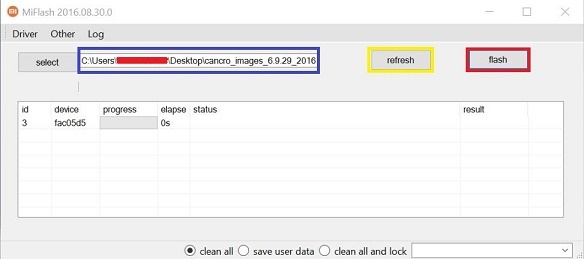
• Press the refresh button again to ensure everything is secure.
• Finally, click the “Flash” button to start the flashing process. Wait 10-15 minutes for the flashing process to complete.
• After the flashing is successful, the word “Success” will appear in the result column.
At this point, the flashing process is complete and the smartphone will automatically restart. Please wait for the smartphone to finish rebooting.
After that, just set the basic settings like region, language, theme, etc.
That's the tutorial on how to flash Redmi Note 7 Lavender with fastboot using the MiFlash Tool.
Hopefully this article is useful.

Tidak ada komentar:
Posting Komentar
jika ada keluhan sampai kan saja...